
Writing online has become part of our daily lives. Whether you are a student submitting essays, a professional sending client emails, or a blogger publishing articles, your words represent you. A single mistake can create confusion or even harm your credibility. That’s where Grammarly For Chrome steps in, much like how creators rely on tools such as the Xmedia Recode for media editing or the Canva AI Guide for design. Even musicians benefit from smarter apps like the Nurad Editor Software .
This browser extension is like a personal writing assistant sitting quietly in the background, making sure your words shine. It checks grammar, spelling, clarity, and even the tone of your writing across almost every website you use. In this guide, you’ll learn how it works, why it matters, and whether it’s really worth installing in 2025.
The Modern Problem: Writing Everywhere, All the Time
Think about how much time you spend typing online each day. From posting on Instagram, chatting on LinkedIn, sending work emails, to filling out forms — writing is everywhere. With speed and multitasking, mistakes happen easily. Autocorrect helps on mobile, but it’s not enough for professional or academic writing.
This is why more people now turn to writing assistants. Grammarly has become one of the most trusted names in this field. And with its Chrome extension, it integrates directly into your daily workflow without extra steps.
What Makes Grammarly For Chrome Different?
Unlike basic spell checkers built into browsers, Grammarly looks deeper. It doesn’t just underline a misspelled word; it analyzes the whole sentence to suggest clarity, tone, and vocabulary changes. It feels like a professional editor standing over your shoulder — without the awkwardness.
Example:
- You write: “This presentation is good but maybe can be better if we add more images.”
- Grammarly suggests: “This presentation is good, but it could be improved with more images.”
The difference is subtle but powerful. Your message becomes polished, confident, and easy to understand.
How to Install and Start Using Grammarly For Chrome
One of the best things about Grammarly is how simple it is to set up. You don’t need to be tech-savvy.
- Open the Chrome Web Store.
- Search for “Grammarly.”
- Click Add to Chrome.
- Log in or create a free Grammarly account.
That’s it. You’ll see a small “G” icon near your Chrome toolbar. Whenever you type online, Grammarly activates automatically. You can adjust settings too — like turning it off on certain sites or switching between American and British English.
Core Features You’ll Actually Use
Here’s a detailed look at what this extension offers:
| Feature | Why It Matters | Example |
|---|---|---|
| Grammar & Spelling Check | Fixes basic typos and grammar slips instantly. | “Your going to love this” → “You’re going to love this.” |
| Clarity Suggestions | Makes sentences sharper and easier to read. | “The reason why is because” → “Because.” |
| Tone Detector | Ensures your message matches your intent. | Shows if your email sounds confident, friendly, or formal. |
| Vocabulary Help | Suggests stronger, more precise words. | “Very good” → “Excellent.” |
| Style Guide (Premium) | Matches writing to a specific audience. | Perfect for businesses or brand voices. |
These tools combine to create smoother, smarter communication.
The Human Side: How Grammarly Boosts Confidence
Imagine hitting “send” on an important job application and then spotting a mistake you missed. It’s stressful. Grammarly reduces that risk. By reviewing your words in real time, it helps you write with confidence.
For students, it’s like having a digital tutor. For professionals, it’s like having a built-in proofreader. For casual writers, it simply makes posts look polished. Confidence in writing translates to confidence in communication—and that’s powerful. In fact, a 2025 Reuters report emphasizes that communication and other soft skills are crucial for career success and long-term workplace performance Reuters.
Free vs Premium: Which One Should You Choose?
Grammarly offers both free and premium versions. Here’s a comparison to help you decide:
| Plan | What You Get | Who It’s Best For |
|---|---|---|
| Free | Grammar, spelling, basic tone suggestions. | Casual writers, students on a budget. |
| Premium | Advanced clarity, vocabulary, formality, plagiarism detection. | Professionals, academics, content creators. |
The free version covers basics and is enough for most casual writers. If you write for work, publish content, or care about style and plagiarism checks, the premium plan adds real value.
Grammarly vs Browser Spellcheck
Chrome already has a built-in spellchecker. So why install another tool? The difference is depth.
- Chrome Spellcheck → Only fixes typos.
- Grammarly → Fixes grammar, tone, clarity, word choice, and context.
For example:
- Browser check: “Their going to the park” (no correction).
- Grammarly: “They’re going to the park.”
The second version saves you from looking careless.
Pros and Cons of Grammarly For Chrome
To stay balanced, let’s look at both sides.
Pros:
- Easy to install and use.
- Works across almost every site.
- More than just spelling checks — tone and clarity too.
- Free option available.
Cons:
- Premium can feel pricey for some users.
- May flag stylistic choices you want to keep.
- Requires internet to function.
Still, the pros outweigh the cons for most writers.
Is Grammarly Safe to Use?
Some users wonder if Grammarly reads private messages. The truth is, Grammarly states it doesn’t store your text beyond what’s needed to give suggestions. It also uses encryption and strong privacy policies. Millions of people, including businesses, trust it daily. That’s a strong signal it’s safe to use.
Frequently Asked Questions (FAQ)
1. Is Grammarly For Chrome free?
Yes, the free version works great for basic grammar and spelling checks. Premium adds more advanced tools.
2. Does it work in Google Docs?
Yes, Grammarly integrates smoothly with Docs, giving suggestions as you type.
3. Can it check plagiarism?
Only the premium version includes plagiarism detection.
4. Does Grammarly slow down Chrome?
Not really. It’s lightweight, though on long documents it may take a second to analyze.
5. Is Grammarly better than ChatGPT for writing?
They serve different purposes. Grammarly fixes and polishes writing, while ChatGPT helps generate new content. Many users combine both.
Tips to Get the Most Out of Grammarly For Chrome
- Use it as a teacher, not just a corrector. Learn from its suggestions.
- Adjust tone settings when switching between casual and professional writing.
- Explore synonyms and vocabulary suggestions to expand your writing style.
- Turn it off when writing creatively if you don’t want over-editing.
By treating Grammarly as a guide, you’ll improve your writing skills over time.
Conclusion
If you write online — and let’s face it, everyone does — then yes, you should install it. It’s simple, helpful, and free to start. Even if you never upgrade to premium, you’ll avoid embarrassing mistakes and save time editing.
In 2025, clear communication is more important than ever. Whether for school, work, or personal projects, words matter. Grammarly helps ensure your words show the best version of you.
So go ahead — add Grammarly to Chrome today. Your future self will thank you.
Download Grammarly
Get the latest version for your device—safe & official links.
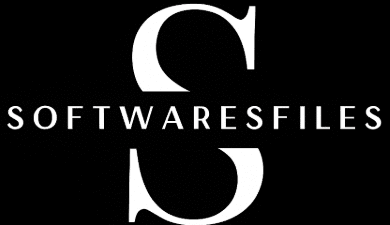


This article is outstanding
Your posts always manage to lift my spirits up 🌈