
Virtual meetings are the order of the day today. Microsoft Teams is one of them as it is a stable platform in case you have to work remotely, take online classes or arrange a business meeting on short notice. Wondering how to join a Microsoft Teams meeting? It is pretty simple. You do not always have to be an account, and there are several options so that you can connect with personal device.
This guide will take you through each of the methods step by step, provide the tools required, troubleshooting tips and why Microsoft Teams will continue to be one of the top choices when compared to the other platforms.
Understanding Microsoft Teams
Microsoft Teams is an online communication tool of Microsoft. It brings chat, file sharing and video conferencing under one roof. It is a universally popular platform: businesses, schools, and organizations use it because it fits in so refined with Microsoft 365 tools, such as Outlook, Excel, and OneDrive.
The greatest is that it is flexible. Teams is available in three ways:
- You can do it on the desktop app (Windows or Mac)
- Using mobile application (iOS or Android)
- In a web browser Gladly NOW, without installation
This makes connection to the meetings convenient wherever you may find yourself.
Different Ways to Join a Microsoft Teams Meeting
There’s no single way to join; Microsoft Teams gives you several options depending on your situation. You might have a meeting link, a code, or even a dial-in number.
Here’s a simple breakdown:
| Method | What You Need | Quick Steps |
|---|---|---|
| Link Invite | Meeting link from email or chat | Click the link → Choose app/browser → Enter meeting |
| Meeting ID & Passcode | Code shared by host | Enter ID & code in Teams app or browser → Join |
| Calendar Join | Outlook or Teams account | Open calendar → Select meeting → Click Join |
| Dial-in Call | Phone number & PIN | Dial number → Enter ID → Join with audio only |
| Teams App | Installed Teams app | Open app → Go to Chat/Calendar → Click Join |
Joining a Meeting from an Invitation Link
It can also be performed through the easiest and most common meeting link.
- Click your invitation email or calendar event
- Click on joining the Microsoft Teams meeting little blue link.
- Enter to join using a browser, the desktop app, or the mobile app.
- Toggle your camera and microphone settings.
- To Enter Click on the Press Join Now.
This approach will handle any device and you need not fret about codes.
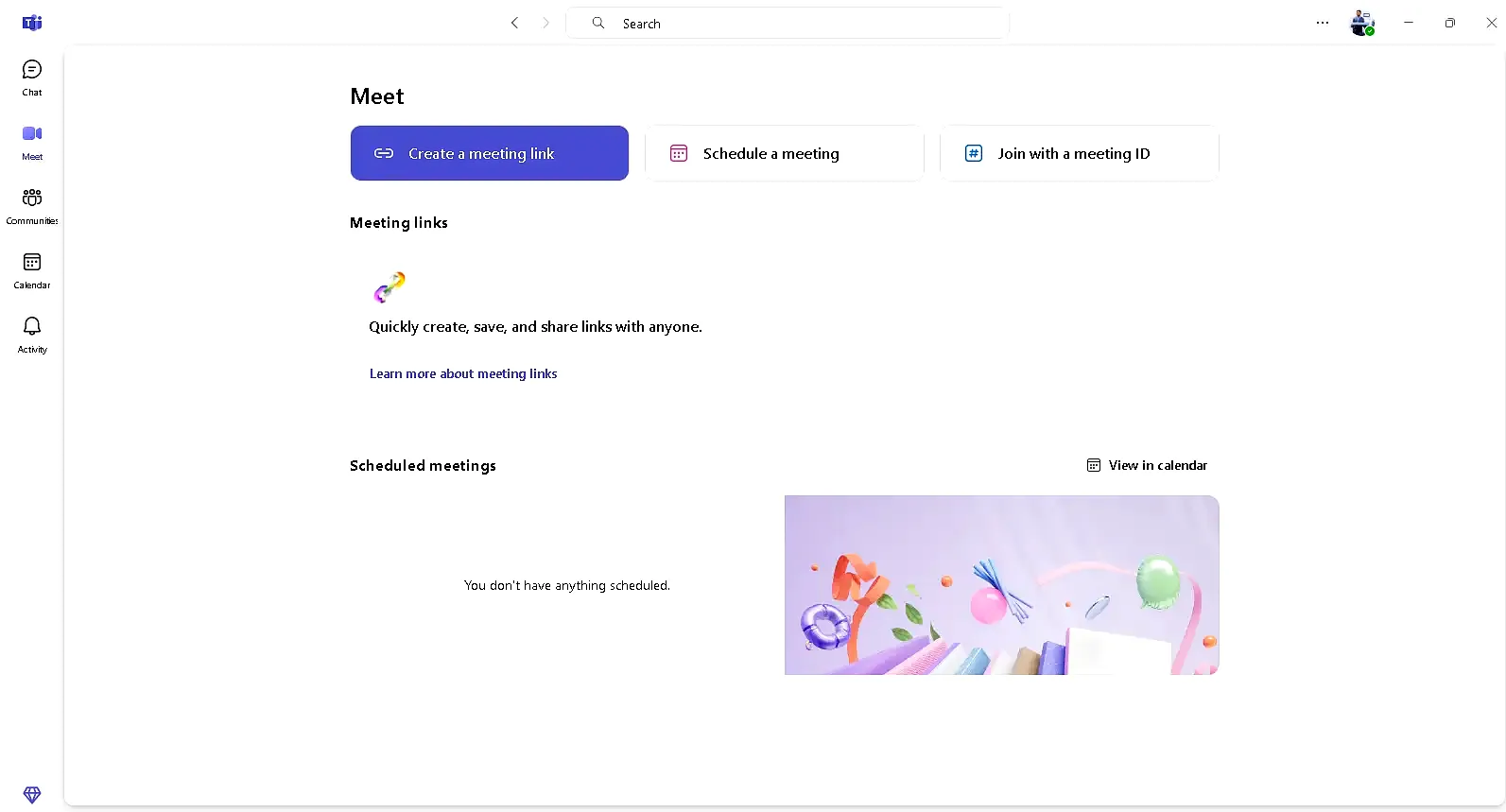
Joining with a Meeting ID and Passcode
If you’ve been given a meeting ID and passcode, you can still join easily.
- Open Microsoft Teams in your browser, desktop, or mobile app.
- Select Join with an ID.
- Enter the ID and passcode provided by your meeting host.
- Click Join Meeting.
This is a secure way of joining because only people with the correct code can enter.
Joining Without a Microsoft Account
Not everyone has a Microsoft account, but you can still participate as a guest.
- When prompted to sign in, click “Join as Guest.”
- Type your name and click Join.
- Wait in the virtual lobby until the meeting organizer lets you in.
This is helpful when you’re joining as an external client, parent in a school meeting, or a one-time participant.
Joining from a Mobile Device
If you’re traveling or away from your desk, the Teams mobile app makes it easy.
- Install the Microsoft Teams app from Google Play or Apple’s App Store.
- Open the meeting invite and tap on the link.
- The app launches, and you can choose your video and audio preferences.
- Tap Join Now to enter.
- Visit it official website: Microsoft teams
The mobile version works smoothly and even lets you share files or use chat while on a call.
Joining by Phone Dial-in
For people with unstable internet, Microsoft Teams offers a dial-in option.
- Call the phone number given in your meeting invite.
- Enter the Conference ID when asked.
- Join the meeting with audio only.
This ensures you never miss a discussion, even without Wi-Fi.
Best Practices Before You Join
Joining is easy, but following best practices makes the experience better:
- Test your camera and mic before the meeting.
- Keep your microphone muted when not speaking.
- Use headphones for clearer audio and to avoid echo.
- Join 5 minutes early in case of technical issues.
- Sit in a quiet, well-lit area to stay professional.
These small habits create a smooth meeting experience for everyone.
Microsoft Teams vs Other Platforms
How does Microsoft Teams compare with other big names like Zoom and Google Meet?
| Feature | Microsoft Teams | Zoom | Google Meet |
|---|---|---|---|
| Account Needed | No (guest access available) | No | No |
| Free Plan Limit | 60 minutes per meeting | 40 minutes per meeting | Unlimited |
| App Integration | Deep with Microsoft 365 | Strong third-party apps | Works with Google Workspace |
| Security | Strong encryption | Strong encryption | Google security |
| Recording | Yes | Yes | Yes |
Teams stands out for its integration with Microsoft apps and secure guest access, making it ideal for both business and education.
Common Issues and Quick Fixes
In case of troubles with joining, you can follow the following solutions:
- Link is not opening? Use some other browser or refresh your mail.
- No sound? Ensure you have the audio settings on your device and ensure Teams has the settings.
- Having trouble with camera? Make sure Teams settings have it turned on.
- Meeting fail to load? Clean browser cache or reinstall application.
These are fast steps that resolve most of the troubles.
Security Tips for Joining Teams Meetings
Online meetings are sensitive discussion and therefore you should always remain safe:
- When you receive a meeting link only click them when they are trusted.
- The meeting Web-IDs or passcodes should not be shared publicly.
- Maintain an up to date Teams app.
- Sit in the lobby and wait to be taken in by the organizer.
These measures guard you and your organization.
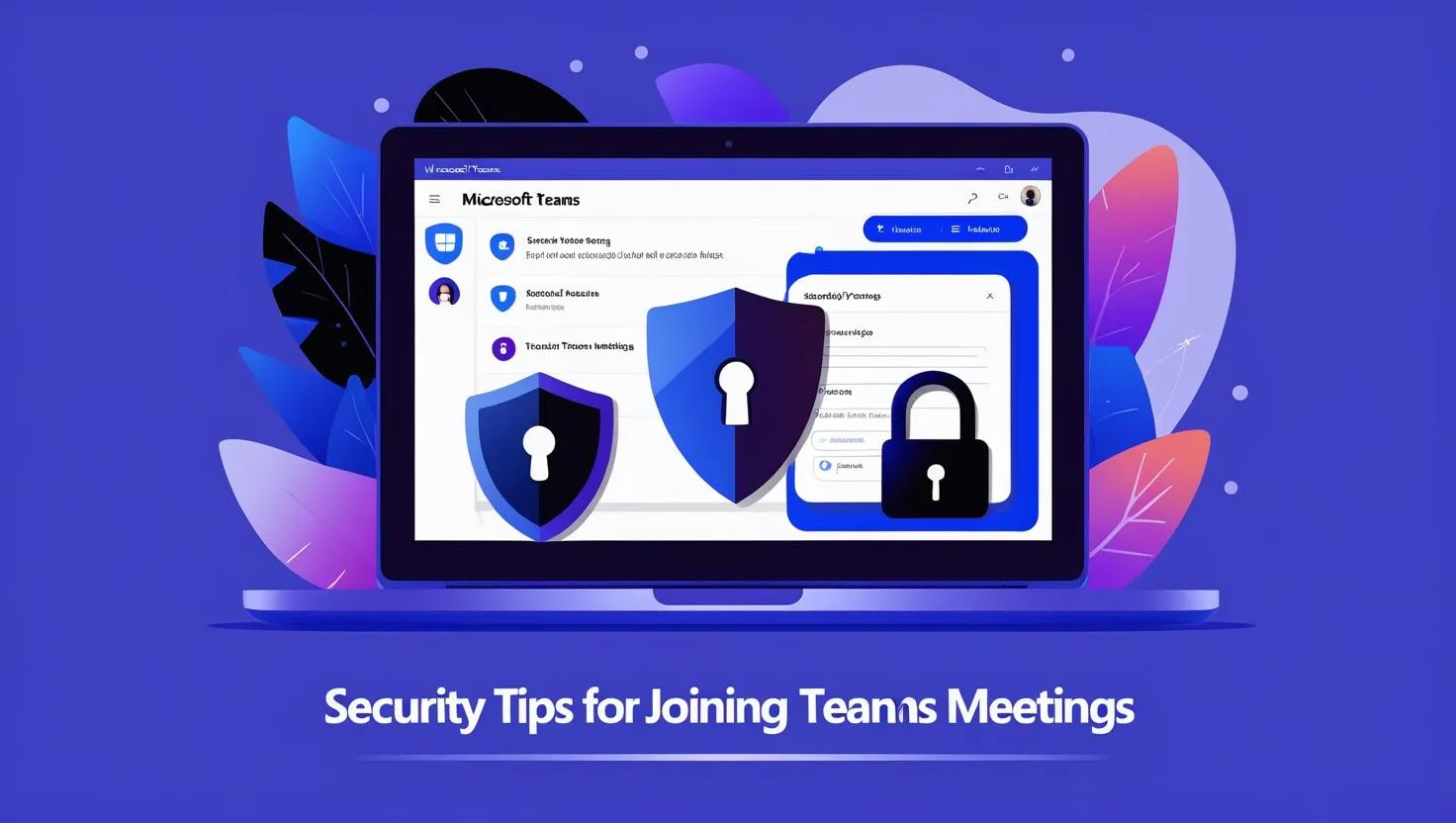
What’s Next for Microsoft Teams Meetings?
There are continuous additions to enhance meetings by Microsoft. Updates One of the most thrilling in 2025 will be:
- Meeting summaries that point out any action items using AI.
- Live translation and captions of international workforces.
- Fully immersive meeting areas using Microsoft Mesh.
- More intelligent background effects so your calls will be uninhibited.
The updates will facilitate working and collaboration even more.
Conclusion
An understanding of how to enter a join a Microsoft Teams meeting places one in possession of one of the most useful communication tools today. No matter the meeting link, ID, mobile application or using a plain dial-in number, the process is easy to use and understand. Being a robust part of the Microsoft 365 ecosystem along with the support of many guest access features and new capabilities put through an active update cycle, Teams is an enabler of everything, both casual chats, and large-scale conferences. This time you receive an invite you will know exactly what to do there is no confusion, just smooth professional experience.
FAQs
Q1. Do I need a Microsoft account to join a Teams meeting?
No, you don’t always need a Microsoft account. You can join as a guest by clicking the meeting link, entering your name, and waiting for the host to admit you.
Q2. What’s the easiest way to join a Microsoft Teams meeting?
The quickest method is through the invitation link you receive in your email or calendar. Just click the link, choose whether to join via browser, desktop app, or mobile app, adjust your audio/video settings, and click Join Now.
Q3. Can I join a Teams meeting with a Meeting ID and passcode?
Yes. If the organizer shares a Meeting ID and passcode, you can enter them in the Teams app or browser under Join with an ID.
Q4. Is it possible to join a Teams meeting from my phone?
Absolutely. Install the Microsoft Teams app from the App Store (iOS) or Google Play (Android). Tap the invite link, adjust your settings, and join the meeting on the go.
Q5. What should I do if my internet connection is unstable?
If your connection is poor, you can join using the dial-in option. Call the number in your invite, enter the Conference ID, and join with audio only.
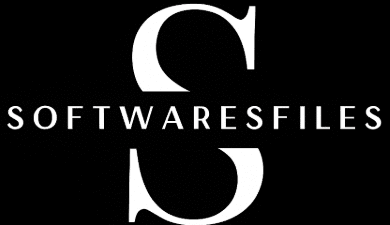
This article will help the internet viewers for setting up new webpage or even a
weblog from start to end.