
VLC Media Player for Mac is a free, open-source app built by the VideoLAN project. You can use it on just about any device—Windows, macOS, Linux, Android, or iOS. Unlike many other media players, VLC doesn’t force you to download extra codec packs. It simply works, playing almost any audio or video file, from MP4 and MKV to FLAC and MP3. If you often work with video content, tools like SnapDownloader can help you easily download videos for playback on VLC.
What makes VLC so popular is how easily it runs on different platforms. Whether you’re on a MacBook, iMac, or Mac Mini, it delivers smooth playback with no ads, no spyware, and no hidden tricks—just clean, reliable performance. For Mac users interested in productivity and remote control, you might also check our guide on Anydesk For MAC Review.
Why Choose VLC Media Player for Mac?
There are many reasons Mac users prefer VLC over the default QuickTime Player. Here are a few:
- Universal Format Support – Plays MP4, MOV, MKV, AVI, WMV, MP3, FLAC, and many others.
- Free and Open-Source – No subscriptions, hidden fees, or in-app purchases.
- Advanced Features – Subtitle synchronization, video conversion, and streaming.
- Cross-Platform – Works on macOS, Windows, Linux, and mobile devices.
- Customizable Interface – Change skins, add extensions, and adjust settings.
System Requirements for VLC on macOS
Before downloading, make sure your Mac meets the following requirements:
| Specification | Requirement |
|---|---|
| Operating System | macOS 10.7.5 or later |
| Processor | Intel-based Mac or Apple Silicon |
| RAM | 2 GB minimum |
| Storage | 100 MB free space |
VLC supports both Intel Macs and newer Apple Silicon (M1/M2) devices, ensuring smooth performance across all recent hardware.
How to Download and Install VLC on Mac
Installing VLC on macOS is simple and safe when done from the official website. Follow these steps:
- Open Safari or any browser and visit the official VLC website.
- Click on Download VLC for Mac.
- Once the file is downloaded, open the .dmg installer.
- Drag the VLC icon into the Applications folder.
- Open VLC from the Applications folder and allow necessary permissions.
Now, VLC is ready to use.
Features of VLC Media Player for Mac
Many people think of VLC as a simple media player, but it’s much more powerful than that. It comes with advanced tools that make it just as useful for casual movie watchers as it is for professionals who work with media files every day. Let’s look at some of the features that set VLC apart.
Wide Format Support
One of the biggest reasons people love VLC is because it plays almost anything. From MP4 and MKV to MOV, WMV, MP3, and FLAC, the list goes on. You don’t need to download extra codecs or worry about file compatibility—VLC simply works.
Streaming and Network Playback
VLC isn’t limited to files on your computer. You can stream videos directly from the internet, watch IPTV, or even play media stored on your home network. It’s like having a mini streaming hub built right into your player.
Subtitles and Audio Tracks
Watching movies or lectures with subtitles is a breeze in VLC. You can load subtitles manually, sync them if they’re off, or even let VLC fetch them for you. On top of that, switching between multiple audio tracks is smooth and effortless.
Conversion and Transcoding
VLC doesn’t just play files—it can convert them too. For example, if you want the audio from a video, you can quickly convert MP4 to MP3 without needing a separate app. It’s a handy tool for anyone who works with different media formats.
Customization
Everyone has their own style, and VLC gives you the freedom to make the player your own. You can change its look with skins, tweak audio and video effects, or add extensions to unlock even more features.
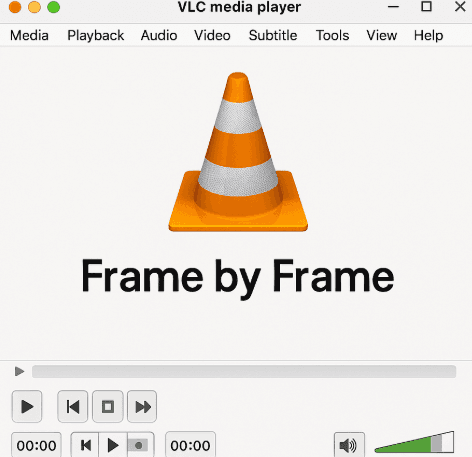
How to Use VLC Media Player on Mac
At first glance, VLC’s interface may look simple, but it’s packed with powerful tools once you know where to look. Here’s how you can start using it with ease:
Playing a File
Just open VLC, click on File > Open File, pick the video or audio you want, and hit Open. Your media will start playing right away.
Playing a Folder or Disc
Want to watch a DVD, Blu-ray, or even a whole folder of videos? Head over to File > Open Disc for discs, or choose Open Folder to play everything inside a directory without opening files one by one.
Adding Subtitles
If your video doesn’t already have subtitles, you can add them manually. While the video is playing, click Subtitle > Add Subtitle File, choose the subtitle file (like .srt or .ass), and it will load instantly.
Adjusting Playback Speed
Need to watch something in slow motion or speed it up? Use the Playback menu to change the speed however you like.
VLC vs QuickTime on Mac
Many Mac users wonder why they should install VLC when QuickTime comes pre-installed. Here’s a comparison:
| Feature | VLC Media Player | QuickTime Player |
|---|---|---|
| Format Support | Almost all | Limited (MOV, MP4) |
| Free to Use | Yes | Yes |
| Subtitle Support | Yes | Limited |
| Customization | High | Low |
| Conversion Tools | Yes | No |
As seen above, VLC Media Player for Mac is more versatile and powerful compared to QuickTime.
Common Issues and Fixes
Even though VLC is stable, Mac users sometimes face small issues. Here are some common problems and solutions:
- If your video stutters, try updating VLC to the latest version and turn on hardware acceleration for smoother playback.
- If the sound doesn’t match the video, open Tools > Track Synchronization and adjust the audio delay.
- If your subtitles are off, use the Subtitle Synchronization tool in the Subtitle menu to line them up perfectly.
- If VLC crashes when starting, a quick reinstall or resetting your preferences usually fixes it.
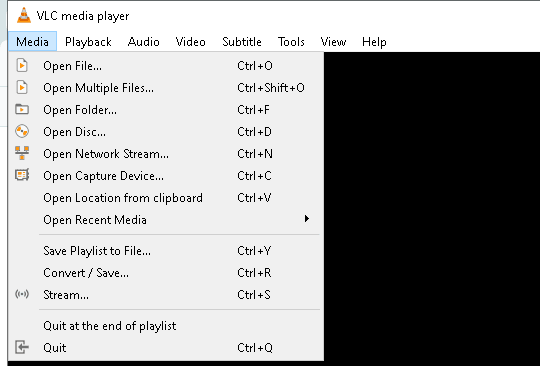
Best Alternatives to VLC on Mac
While VLC is excellent, you may want alternatives with simpler interfaces or extra features.
- IINA Player – Modern, macOS-style media player with gesture controls.
- Elmedia Player – Supports AirPlay and streaming features.
- QuickTime Player – Good for basic playback but limited formats.
- AnyMP4 Blu-ray Player – Great for Blu-ray and DVD playback with high-quality sound.
FAQs
Q1. Is VLC Media Player free for Mac users?
Yes, VLC Media Player is completely free and open-source. You don’t need to pay for subscriptions, codec packs, or hidden add-ons—it works right out of the box.
Q2. Can VLC play all video and audio formats on Mac?
Absolutely. VLC supports a huge range of formats, including MP4, MKV, AVI, MOV, WMV, MP3, and FLAC. Unlike QuickTime, it doesn’t require you to install extra codec packs.
Q3. Does VLC work on Apple Silicon (M1/M2) Macs?
Yes. VLC is fully optimized for both Intel-based Macs and Apple Silicon devices like M1 and M2, ensuring smooth performance and efficient playback.
Q4. How do I install VLC Media Player on my Mac safely?
The safest method is to download VLC from the official VideoLAN website. After downloading the .dmg file, drag the VLC icon into your Applications folder and launch it from there.
Q5. Can VLC Media Player stream content on Mac?
Yes. VLC can stream online videos, IPTV, and even play media stored on your local network. It’s more than just a file player—it’s also a streaming hub.
Conclusion
VLC Media Player for Mac is among the most useful and reliable tools that Mac users can use. It is much more than a mere media player with the ability to support nearly all media types, streaming, subtitle syncing, and conversion. It has a lot of freedom, customization and functionality in comparison to QuickTime. VLC is the best free choice of macOS whether you are watching movies, listening to music, or streaming.
You have not installed it yet, download VLC today and play on your Mac with ease.Download for Windows
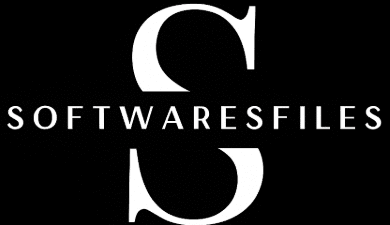
Tulisan yang sangat informatif, terima kasih!
Permainan angka memang butuh strategi dan intuisi. Saya biasanya main di situs seperti BUNTOGEL yang juga memberikan bocoran angka dan sistem fair.
Terima kasih sudah berbagi. Sekarang saya sedang
bermain di situs resmi bernama BUNTOGEL, dan sejauh
ini pengalaman saya sangat positif. Mereka
adalah bandar togel online terpercaya dengan sistem yang cepat.
Highly recommended!
You actually make it seem so easy with your presentation but I
find this matter to be actually something that I think I would never
understand. It seems too complex and extremely broad for me.
I’m looking forward for your next post, I’ll try to get the hang of it!